Google Trends Screensaver on Mac AND Windows
Here's a quick "how to" on how to display Google Trends data as a screensaver on both Windows and Mac operating systems.
Windows:
(tested on Windows 7... give it a test on Windows 8 & 10 and lemme know how it goes!)
1. Download the web-page-screensaver file from GoogleCode.com
2. Copy or Move the file into the c:\Windows\System32 folder
Windows:
(tested on Windows 7... give it a test on Windows 8 & 10 and lemme know how it goes!)
1. Download the web-page-screensaver file from GoogleCode.com
2. Copy or Move the file into the c:\Windows\System32 folder
You may see the UAC pop-up... click Continue

Mac:
(tested on Mac OSX 10.10.5)
1. Browse to URL: https://www.google.com/trends/hottrends/visualize?nrow=5&ncol=5
Click Download in the upper right of the screen
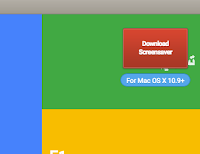
1a. Or download the DMG file directly
2. Open file GoogleTrendsScreensaver.dmg
3. Follow the instructions from there.

3. Screensaver menu > Settings > url to:
https://www.google.com/trends/hottrends/visualize?nrow=5&ncol=5
Mac:
(tested on Mac OSX 10.10.5)
1. Browse to URL: https://www.google.com/trends/hottrends/visualize?nrow=5&ncol=5
Click Download in the upper right of the screen
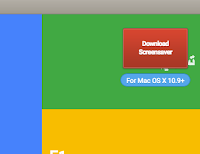
1a. Or download the DMG file directly
2. Open file GoogleTrendsScreensaver.dmg
3. Follow the instructions from there.






Comments
Post a Comment